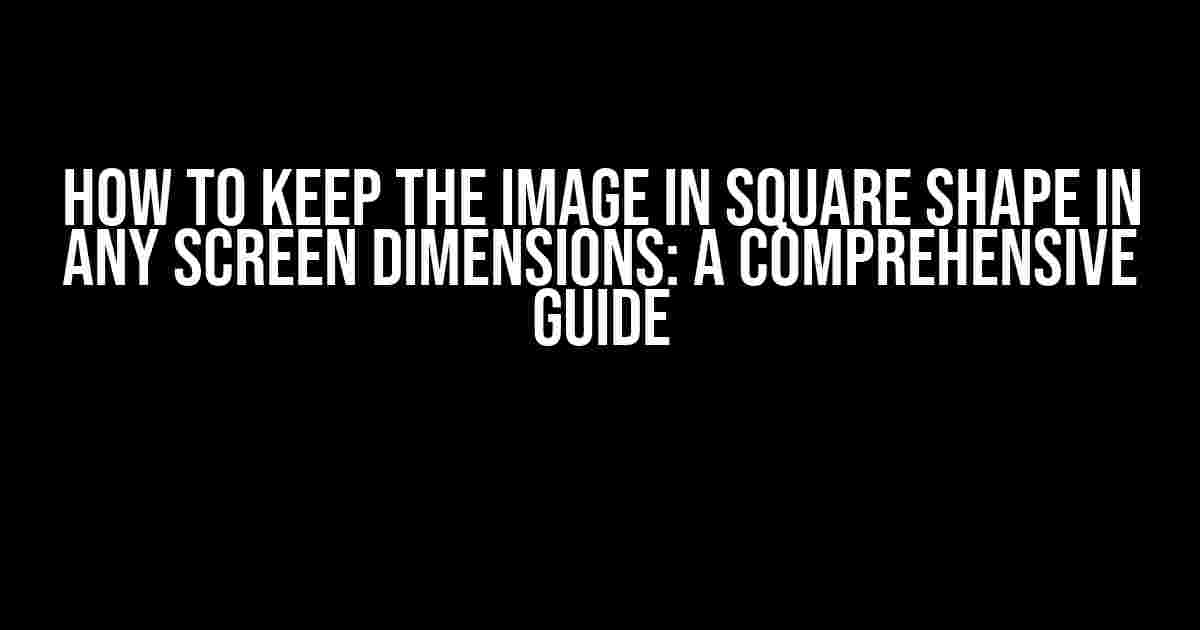Are you tired of seeing your beautiful images stretched out of proportion on different screen sizes? Do you want to ensure that your imagery maintains its perfect square shape, no matter the device or resolution? Look no further! In this article, we’ll dive into the world of responsive design and explore the various techniques to keep your images in a beautiful, square shape, no matter the screen dimensions.
- Understanding the Importance of Image Aspect Ratio
- Technique 1: Using the `object-fit` Property
- Technique 2: Using CSS Grid and `aspect-ratio` Property
- Technique 3: Using Flexbox and `flex-wrap` Property
- Technique 4: Using SVG and `preserveAspectRatio` Attribute
- Best Practices for Maintaining Image Aspect Ratio
- Conclusion
Understanding the Importance of Image Aspect Ratio
Before we dive into the nitty-gritty of keeping images square, let’s quickly discuss the importance of image aspect ratio. Aspect ratio refers to the proportional relationship between an image’s width and height. A square image, by definition, has a 1:1 aspect ratio. This means that the width and height of the image are equal, creating a perfect square shape.
Maintaining a consistent aspect ratio is crucial in web design, as it ensures that your images look proportionate and visually appealing, regardless of the screen size or device. A mismatched aspect ratio can lead to distorted or stretched images, which can negatively impact user experience and your website’s overall aesthetics.
Technique 1: Using the `object-fit` Property
The `object-fit` property is a CSS attribute that allows you to control how an image is resized within its container. By setting `object-fit` to `cover`, you can ensure that your image maintains its aspect ratio while resizing to fit its container.
img {
width: 100%;
height: 100%;
object-fit: cover;
}
In the above code, we’re setting the `width` and `height` of the image to 100%, ensuring that it takes up the entire container. The `object-fit` property is set to `cover`, which tells the browser to resize the image while maintaining its aspect ratio.
Example: Using `object-fit` with a Square Container
Let’s create a simple example to demonstrate the effect of `object-fit` on a square container.
<div style="width: 300px; height: 300px; border: 1px solid #ccc;">
<img src="image.jpg" style="width: 100%; height: 100%; object-fit: cover;">
</div>
In this example, we’ve created a square container with a width and height of 300px. The image inside the container is set to take up 100% of the container’s width and height, using `object-fit: cover` to maintain its aspect ratio.
Technique 2: Using CSS Grid and `aspect-ratio` Property
CSS Grid is a powerful layout system that allows you to create complex grid structures with ease. By combining CSS Grid with the `aspect-ratio` property, you can create a square image container that maintains its aspect ratio, regardless of the screen size.
.image-container {
display: grid;
grid-template-columns: 1fr;
grid-template-rows: 1fr;
aspect-ratio: 1/1;
}
.image-container img {
width: 100%;
height: 100%;
object-fit: cover;
}
In this code, we’re creating a CSS Grid container with a single column and row, using `grid-template-columns` and `grid-template-rows`. The `aspect-ratio` property is set to 1/1, which ensures that the container maintains a 1:1 aspect ratio.
Example: Using CSS Grid with a Square Container
Let’s create an example to demonstrate the effect of CSS Grid and `aspect-ratio` on a square container.
<div class="image-container">
<img src="image.jpg">
</div>
In this example, we’ve created a CSS Grid container with a square aspect ratio. The image inside the container takes up 100% of the container’s width and height, using `object-fit: cover` to maintain its aspect ratio.
Technique 3: Using Flexbox and `flex-wrap` Property
Flexbox is another powerful layout system that allows you to create flexible container layouts. By combining Flexbox with the `flex-wrap` property, you can create a square image container that maintains its aspect ratio, regardless of the screen size.
.image-container {
display: flex;
flex-wrap: wrap;
align-items: center;
justify-content: center;
}
.image-container img {
width: 100%;
height: 100%;
object-fit: cover;
}
In this code, we’re creating a Flexbox container that wraps its contents using `flex-wrap: wrap`. The `align-items` and `justify-content` properties are set to center the image horizontally and vertically.
Example: Using Flexbox with a Square Container
Let’s create an example to demonstrate the effect of Flexbox and `flex-wrap` on a square container.
<div class="image-container">
<img src="image.jpg">
</div>
In this example, we’ve created a Flexbox container with a square aspect ratio. The image inside the container takes up 100% of the container’s width and height, using `object-fit: cover` to maintain its aspect ratio.
Technique 4: Using SVG and `preserveAspectRatio` Attribute
SVG (Scalable Vector Graphics) is a powerful format for creating vector graphics. By using SVG and the `preserveAspectRatio` attribute, you can create a square image that maintains its aspect ratio, regardless of the screen size.
<svg width="100%" height="100%" viewBox="0 0 300 300" preserveAspectRatio="xMidYMid meet">
<image xlink:href="image.jpg" x="0" y="0" width="300" height="300" />
</svg>
In this code, we’re creating an SVG element with a width and height of 100%, using the `viewBox` attribute to define the aspect ratio of the container. The `preserveAspectRatio` attribute is set to `xMidYMid meet`, which ensures that the image maintains its aspect ratio while resizing.
Best Practices for Maintaining Image Aspect Ratio
To ensure that your images maintain their aspect ratio, follow these best practices:
- Use responsive images**: Use responsive image formats such as SVG, PNG, or JPEG, which can be resized without losing quality.
- Define a maximum width and height**: Define a maximum width and height for your image container to prevent it from exceeding the screen size.
- Use CSS attributes wisely**: Use CSS attributes such as `object-fit`, `aspect-ratio`, and `flex-wrap` to control the image’s resize behavior.
- Test for different screen sizes**: Test your image layouts on different screen sizes and devices to ensure that they maintain their aspect ratio.
- Use image editing software**: Use image editing software such as Adobe Photoshop or GIMP to edit and resize your images, ensuring that they maintain their aspect ratio.
Conclusion
Maintaining a square image shape in any screen dimensions is crucial for creating visually appealing and responsive web designs. By using the techniques outlined in this article, you can ensure that your images look perfect, no matter the device or screen size. Remember to use responsive images, define maximum widths and heights, and test for different screen sizes to ensure that your images maintain their aspect ratio.
| Technique | Description |
|---|---|
| Using `object-fit` Property | Resizes the image while maintaining its aspect ratio |
| Using CSS Grid and `aspect-ratio` Property | Creates a square container with a defined aspect ratio |
| Using Flexbox and `flex-wrap` Property | Creates a flexible container that resizes its contents |
| Using SVG and `preserveAspectRatio` Attribute | Creates a scalable vector graphic with a defined aspect ratio |
With these techniques and best practices, you’ll be well on your way to creating responsive and visually stunning web designs that showcase your beautiful images in all their square-shaped glory!
Here are the 5 questions and answers about keeping an image in a square shape in any screen dimensions:
Frequently Asked Question
Are you struggling to maintain the square shape of your image across different screen dimensions? Worry no more! Here are the answers to your top questions.
How do I ensure my image stays square on mobile devices?
To keep your image square on mobile devices, use the `object-fit` property and set it to `cover`. This will ensure that the image is scaled to cover the entire container while maintaining its aspect ratio. Simply add the following CSS code to your image container: `object-fit: cover; width: 100%; height: 100%;`
What is the best way to handle image sizing for differently sized screens?
One effective way to handle image sizing is to use responsive design techniques. Set the image container to a percentage width and height, and use the `max-width` and `max-height` properties to prevent the image from exceeding its parent container. For example: `.image-container { width: 50%; height: 50%; max-width: 300px; max-height: 300px; }`
Can I use CSS grid to keep my image square?
Yes, you can use CSS grid to keep your image square. Create a grid container with a single grid item, and set the `grid-template-columns` and `grid-template-rows` properties to `1fr`. This will create a square grid container that will scale with the image. For example: `.grid-container { display: grid; grid-template-columns: 1fr; grid-template-rows: 1fr; }`
How do I prevent my image from being distorted when resized?
To prevent image distortion, use the `aspect-ratio` property to maintain the image’s original aspect ratio. Set the property to the desired aspect ratio, such as `1/1` for a square image. For example: `.image { aspect-ratio: 1/1; }`
What if I need to center my square image within a larger container?
Easy! Use flexbox to center your square image within a larger container. Set the container to `display: flex;` and use `justify-content: center;` and `align-items: center;` to center the image both horizontally and vertically. For example: `.container { display: flex; justify-content: center; align-items: center; }`