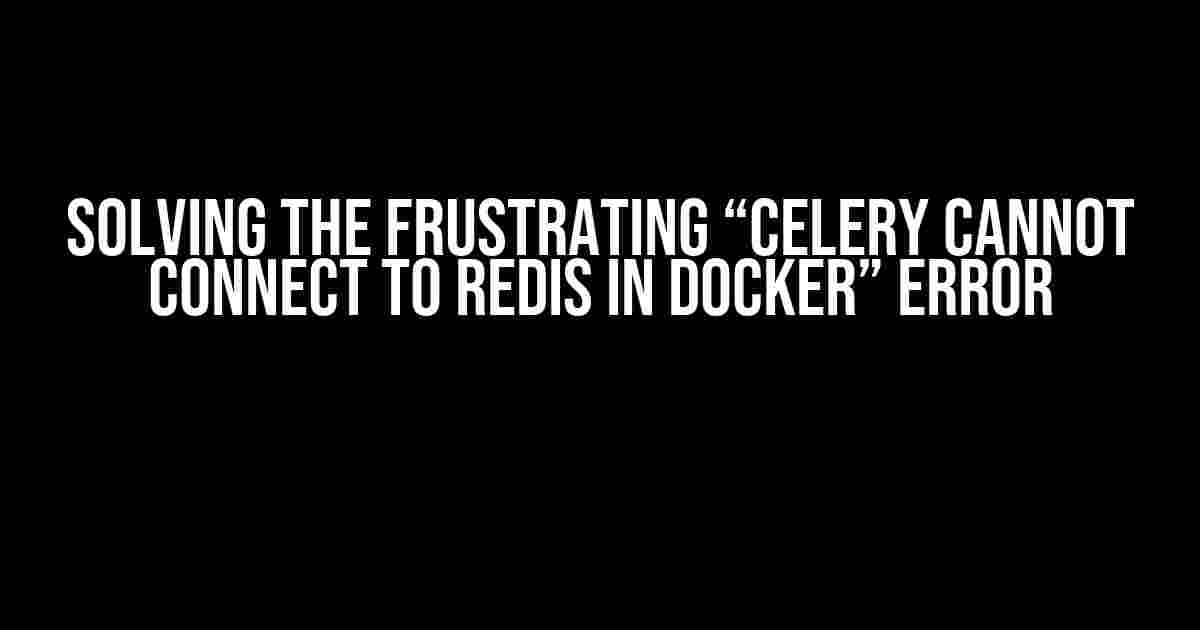Are you tired of dealing with the frustrating “Celery cannot connect to Redis in Docker” error, specifically the infamous kombu.exceptions.OperationalError: Error -3 connecting to redis:6379. Lookup timed out issue? Well, you’re in luck! In this article, we’ll dive deep into the world of Docker, Celery, and Redis to bring you a comprehensive guide on how to troubleshoot and solve this pesky problem once and for all.
Understanding the Error
Before we dive into the solution, let’s take a step back and understand what’s happening behind the scenes. When Celery tries to connect to Redis in a Docker environment, it uses the Kombu library to establish a connection. However, when the connection attempt times out, Kombu throws an OperationalError exception with the error message “Error -3 connecting to redis:6379. Lookup timed out”.
This error can occur due to a variety of reasons, including:
- Redis server not running or not accessible
- Incorrect Redis connection settings
- Docker network configuration issues
- Firewall or security restrictions
Step-by-Step Solution
Now that we have a better understanding of the error, let’s walk through the step-by-step solution to resolve the “Celery cannot connect to Redis in Docker” issue.
Step 1: Verify Redis Server Status
First things first, make sure your Redis server is running and accessible. You can do this by:
docker exec -it redis redis-cli ping
If Redis is running correctly, you should see a “PONG” response. If not, start the Redis server or check the container logs for errors.
Step 2: Check Redis Connection Settings
Next, verify that your Celery configuration is correct and points to the right Redis instance. Check your `celeryconfig.py` file for the following settings:
BROKER_URL = 'redis://redis:6379/0'
Make sure the `BROKER_URL` setting matches the Redis container name and port. If you’re using a different Redis instance or port, update the setting accordingly.
Step 3: Inspect Docker Network Configuration
Docker networks can sometimes cause issues with container communication. Inspect your Docker network configuration using the following command:
docker network inspect bridge
Look for the “Containers” section and verify that both the Celery and Redis containers are part of the same network. If not, update your Docker Compose file or run the containers with the correct network settings.
Step 4: Check Firewall and Security Settings
Firewall and security restrictions can block Celery’s connection to Redis. Check your system’s firewall settings and ensure that the Redis port (6379) is allowed. You can also try temporarily disabling the firewall to see if it resolves the issue.
Step 5: Update Kombu Settings (Optional)
In some cases, increasing the Kombu connection timeout can help resolve the issue. You can do this by adding the following setting to your `celeryconfig.py` file:
KOMBU CONNECTION TIMEOUT = 10
This sets the connection timeout to 10 seconds, giving Celery more time to establish a connection with Redis.
Step 6: Restart Celery and Redis Services
Finally, restart both the Celery and Redis services to ensure the changes take effect:
docker-compose restart celery redis
With these steps, you should be able to resolve the “Celery cannot connect to Redis in Docker” error and get your distributed task queue up and running smoothly.
Troubleshooting Tips and Variations
In some cases, you might need to perform additional troubleshooting steps or modify the solution based on your specific environment. Here are a few variations and tips to keep in mind:
Using a Redis Cluster: If you’re using a Redis cluster, make sure to update the `BROKER_URL` setting to point to the correct node and port.
Multiple Redis Instances: If you have multiple Redis instances running, ensure that Celery is configured to connect to the correct instance.
Docker Swarm Mode: When using Docker Swarm mode, you might need to update the service configuration to include the Redis instance as a dependency.
Windows or macOS Docker Environments: If you’re running Docker on Windows or macOS, you might need to use a different network configuration or adjust the Redis connection settings accordingly.
Conclusion
The “Celery cannot connect to Redis in Docker” error can be frustrating, but with these steps and troubleshooting tips, you should be able to resolve the issue and get your distributed task queue up and running smoothly. Remember to verify Redis server status, check connection settings, inspect Docker network configuration, and adjust firewall and security settings as needed. Happy debugging!
| Common Errors | Solutions |
|---|---|
| Error -3 connecting to redis:6379. Lookup timed out | Verify Redis server status, check connection settings, and inspect Docker network configuration |
| Connection refused | Check Redis server status and firewall settings |
| Kombu OperationalError | Update Kombu connection settings and adjust firewall configuration |
By following these guidelines and taking a step-by-step approach, you’ll be well on your way to resolving the “Celery cannot connect to Redis in Docker” error and building a robust distributed task queue with Celery and Redis.
Frequently Asked Question
Having trouble with Celery connecting to Redis in Docker? You’re not alone! Here are some frequently asked questions and answers to help you troubleshoot the issue:
Q: What does the error “kombu.exceptions.OperationalError: Error -3 connecting to redis:6379. Lookup timed out” mean?
This error typically indicates that Celery is unable to connect to Redis due to a timeout. This can happen if Redis is not properly configured, or if there’s a network issue between the Celery worker and the Redis server.
Q: How do I check if Redis is running and accessible?
You can use the `docker exec` command to check if Redis is running and accessible. Run `docker exec -it
Q: What if I’m using Docker Compose, and Redis is defined as a service?
In that case, make sure that Redis is properly configured as a service in your `docker-compose.yml` file. Also, check that the Celery worker is able to connect to the Redis service using the correct service name and port.
Q: Can I specify a timeout value when connecting to Redis?
Yes, you can! You can specify a timeout value when connecting to Redis by setting the `redis_socket_timeout` parameter in your Celery configuration. For example, `app.conf.redis_socket_timeout = 10` would set the timeout to 10 seconds.
Q: What if none of the above solutions work?
If none of the above solutions work, try increasing the verbosity of Celery’s logging to get more detailed error messages. You can do this by setting the `CELERY_LOG_LEVEL` environment variable to `DEBUG`. This may help you identify the root cause of the issue.